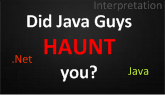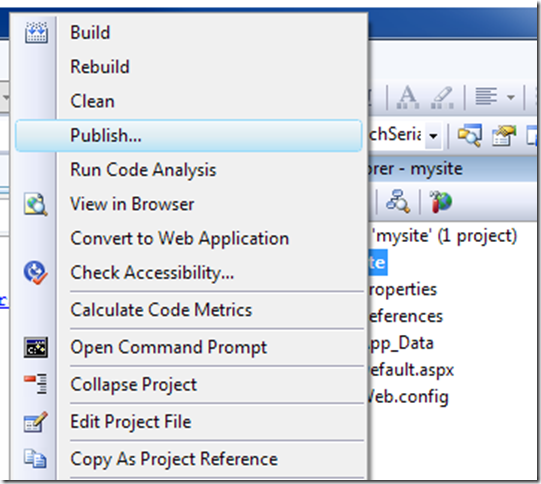If you are working in old version of IIS, you may not find the latest application pools for .Net 4.0. This small article provides to install the missing .Net 4.0 application pools.
Manually install the .Net 4.0 Application Pools
Step 1: Open command prompt and locate the 4.0 folder
Step 2: Use the command “aspnet_regiis.exe –i”
Wait for the installation to complete.
Step 3: Open IIS Manager to view the pools
You can click on the Application Pools link on the left to view the installed .Net 4.0 pools